A. Accessing the submission management system
- Start by going to your journal's eScholarship site. Click on the Administrator Login button located in the left sidebar.
- Enter your email address and password, then click the Log in button.
- You should then land on the Journal Home page, which will list the permissions you have for this journal as well as any queued manuscripts. If you arrive here, skip step 4 and move on to slide B.
- If you instead see the My Account dashboard, locate your journal under Manage Existing Deposits (Tip: Journals are listed in green text) and click on its title. You will then see the Journal Home page mentioned above in step 3.
Unable to access your journal?
- Make sure you have permission. Ask your Journal Manager to add you as an Editor, Section Editor or Journal Manager (as appropriate).
- Make sure you are using the same email address that the Journal Manager used when adding permissions for you.
- If you're still having trouble, contact eScholarship Support.
Make sure you are viewing a page similar to circle 3 before moving on to slide B.
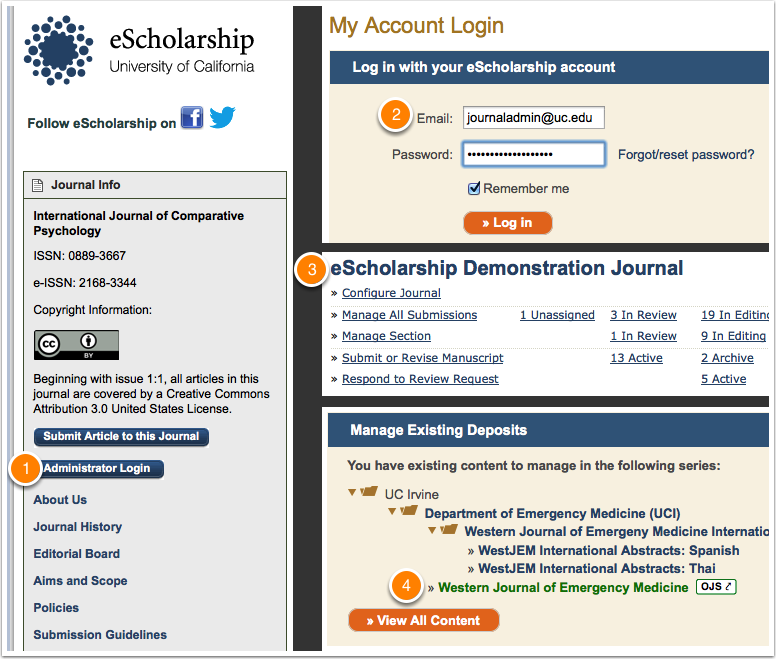 Zoom
Zoom
Other topics for Editors
Next slide: B. The Journal Home screen